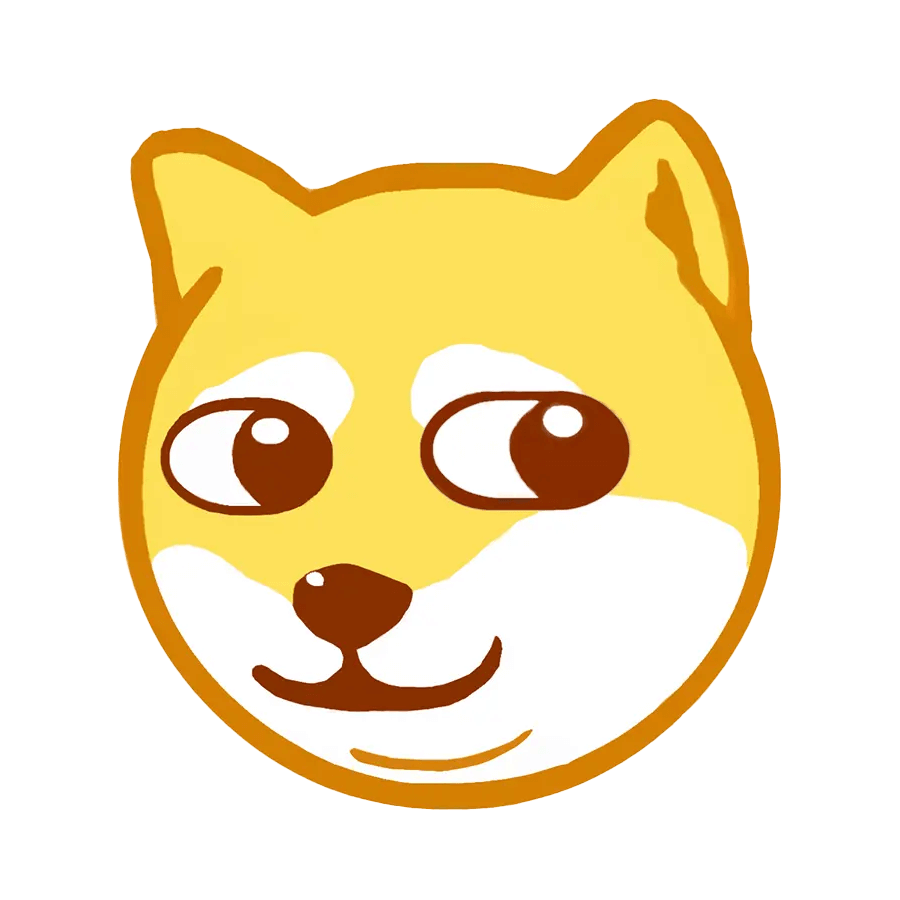butterfly 是 Hexo 静态网站框架的一个主题,可扩展性较强,适合展示类博客或者网站。
环境
安装
安装 Hexo
Windows 首次安装需启用 windows shell 外部脚本权限,以管理员权限执行执行以下命令,Y 回车确认
1 Set-ExecutionPolicy -ExecutionPolicy Bypass
npm更换国内镜像源
1 npm config set registry https://registry.npmmirror.com/
安装 hexo 初始化脚本
创建并进入 hexo 目录,作为博客目录
初始化(安装 Hexo)
项目初始结构(版本不同可能有细微差异) 1 2 3 4 5 6 7 8 9 10 11 12 13 14 15 16 . ├── .github | └── dependabot.yml # 依赖更新脚本,会创建一个新分支存放最新依赖,建议删除 ├── node_modules # 依赖 ├── scaffolds # 模板,可在这里设置 Front Matter | ├── draft.md # 草稿模板 | ├── page.md # 页面模板 | └── post.md # 文章模板 ├── source # 存放文章、页面 | └── _ posts # 文章├── themes # 主题文件目录 ├── _config.landscape.yml # 默认主题配置,安装完新主题后可删除 ├── _ config.yml # 站点配置文件├── .gitignore # git忽略文件,用来指定哪些文件或者目录不被提交 ├── package.json # 包管理配置文件,记录项目信息和依赖名称及版本 └── package-lock.json # 存储每个安装的依赖是哪个版本
安装 butterfly
下载主题
1 2 3 4 5 # 推荐 git clone -b master https://github.com/jerryc127/hexo-theme-butterfly.git themes/butterfly # 备用 git clone -b master https://gitee.com/immyw/hexo-theme-butterfly.git themes/butterfly
删除themes\butterfly\.git、themes\butterfly\.github目录
1 Remove-Item -LiteralPath "themes\butterfly\.git", "themes\butterfly\.github" -Recurse -Force
安装 pug 以及 stylus 的渲染器(不安装主题无法显示)
1 npm install hexo-renderer-pug hexo-renderer-stylus --save
应用主題,修改 hexo 配置文件_config.yml,搜索theme:字段,修改默认主题为butterfly
常用命令
Hexo基本命令
作用
hexo init
一键安装Hexo
hexo s
本地运行博客,默认端口4000
hexo clean
清除静态资源
hexo g
将markdown文档编译为HTML源码,默认存放目录public
hexo n title
创建一篇新的文章,文章标题是 title
内容创建
Front Matter
文章和页面的相关参数设置
页面 Front Matter
1 2 3 4 5 6 7 8 9 10 11 12 13 14 15 16 17 18 --- title: # 【必需】页面标题 type: # 【必需】标签、分类和友情链接三个页面需要配置 top_img: # 【可选】页面顶部图片 toc: # 【可选】侧边栏目录 comments: # 【可选】显示页面评论模块(默认 true) aside: # 【可选】显示侧边栏(默认 true) date: # 【可选】页面创建日期 updated: # 【可选】页面更新日期 description: # 【可选】页面描述 keywords: # 【可选】页面关键词 mathjax: # 【可选】显示mathjax(当设置mathjax的per_page: false时,才需要配置,默认 false) katex: # 【可选】显示katex(当设置katex的per_page: false时,才需要配置,默认 false) aplayer: # 【可选】在需要的页面加载aplayer的js和css highlight_shrink: # 【可选】配置代码框是否展开(true/false)(默认为设置中highlight_shrink的配置) ---
文章 Front Matter
1 2 3 4 5 6 7 8 9 10 11 12 13 14 15 16 17 18 19 20 21 22 23 24 25 26 27 28 29 30 31 --- title: 笔记 # 【必需】文章标题 date: 2022-01-12 11:51:53 # 【必需】文章创建日期 categories: 前端 # 【必需】文章分类 tags: CSS # 【必需】文章标签 top_img: # 【可选】文章顶部图片 cover: # 【可选】文章封面(如果没有设置top_img,文章页顶部将显示缩略图,可设为false/图片地址/留空) sticky: 1 # 文章置顶,数值越大,优先级越大 aside: # 【可选】显示侧边栏 (默认 true) comments: # 【可选】显示文章评论模块(默认 true) updated: # 【可选】文章更新日期 keywords: # 【可选】文章关键词 description: # 【可选】文章描述,设置后优先出现在文章预览界面 toc: # 【可选】显示文章TOC(默认为设置中toc的enable配置) toc_number: # 【可选】显示toc_number(默认为设置中toc的number配置) toc_style_simple: # 【可选】显示 toc 简洁模式 copyright: # 【可选】显示文章版权模块(默认为设置中post_copyright的enable配置) copyright_author: # 【可选】文章版权模块的文章作者 copyright_author_href: # 【可选】文章版权模块的链接文章作者 copyright_url: # 【可选】文章版权模块的链接文章链接 copyright_info: # 【可选】文章版权模块的文字版权声明 mathjax: # 【可选】显示mathjax(当设置mathjax的per_page: false时,才需要配置,默认 false) katex: # 【可选】显示katex(当设置katex的per_page: false时,才需要配置,默认 false) aplayer: # 【可选】在需要的页面加载aplayer的js和css highlight_shrink: # 【可选】配置代码框是否展开(true/false)(默认为设置中highlight_shrink的配置) ---
文章多分类写法
1 2 3 categories: - 笔记 - linux
文章子分类写法
1 2 3 categories: - [笔记,linux] - [搭建]
linux是笔记的一个子分类,搭建是单独的一个分类
创建页面
分类页面
1 hexo new page categories
创建完成后在 Front Matter 添加
1 2 3 4 type: "categories" top_img: false aside: false comments: false
标签页面
创建完成后在 Front Matter 添加
1 2 3 4 type: "tags" top_img: false aside: false comments: false
关于页面
创建完成后在 Front Matter 添加
1 2 3 4 type: "about" top_img: false aside: false comments: false
友链页面
创建完成后在 Front Matter 添加
1 2 3 type: "link" top_img: false aside: false
在source/_data目录中(如果沒有_data文件夹,请自行创建),创建一个文件link.yml,编辑你的友链
1 2 3 4 5 6 7 8 9 10 11 12 13 14 15 16 17 18 19 - class_name: 友情链接 class_desc: 那些人,那些事 link_list: - name: Hexo link: https://hexo.io/zh-tw/ avatar: https://d33wubrfki0l68.cloudfront.net/6657ba50e702d84afb32fe846bed54fba1a77add/827ae/logo.svg descr: 快速、简单且强大的博客框架 - class_name: 网站 class_desc: 值得推荐的网站 link_list: - name: Youtube link: https://www.youtube.com/ avatar: https://i.loli.net/2020/05/14/9ZkGg8v3azHJfM1.png descr: 视频网站 - name: Twitter link: https://twitter.com/ avatar: https://i.loli.net/2020/05/14/5VyHPQqR6LWF39a.png descr: 社交分享平台
说说页面
创建完成后在 Front Matter 添加
1 2 3 type: "shuoshuo" top_img: false aside: false
数据来源
本地创建 远程拉取
在 Hexo 根目录中的source/_data(如果没有 _data 文件夹,请自行创建),创建一个文件 shuoshuo.yml
author和avatar可省略,会自动去获取配置文件中的author和avatarkey,否则不会显示评论按钮
1 2 3 4 5 6 7 8 9 10 11 12 13 14 15 16 17 18 19 20 21 22 23 24 25 26 27 - author: Butterfly avatar: https://butterfly.js.org/img/avatar.png date: 2024-06-21 23:33:26 key: key-1 content: | This is a sample content for **Author 1**.  tags: - tags1 - tags2 - author: Butterfly avatar: https://butterfly.js.org/img/avatar.png date: 2024-06-20 23:33:26 key: key-2 content: | This is a sample content for **Author 2**.  tags: - tag2 - tag3 - author: Butterfly avatar: https://butterfly.js.org/img/avatar.png date: 2024-06-19 23:33:26 key: key-3 content: | This is a sample content for **Author 3 **.
| 参数 | 解释 |
| ---- | ---- |
| author | 【可选】作者名称 |
| avatar | 【可选】作者头像 |
| date | 【必需】日期 |
| content | 【必需】内容( Markdown 格式或者 Html 格式) |
| key | 【可选】评论的唯一标识, 开启评论必须配置 |
| tag | 【可选】标签 |
注意: 选择远程加载后,本地生成的方法会无效。json
在说说页面 Markdown 里的 front-matter 添加远程链接
Json 的格式:
author和avatar可省略,会自动去获取配置文件中的author和avatar
1 2 3 4 5 6 7 8 9 10 11 12 13 14 15 16 17 18 19 20 21 22 23 24 [ { "author" : "Butterfly" , "avatar" : "https://butterfly.js.org/img/avatar.png" , "date" : "2024-06-21 23:33:26" , "content" : "This is a sample content for **Author 1**." , "key" : "key-1" , "tags" : [ "tags1" , "tags2" ] } , { "author" : "Butterfly" , "avatar" : "https://butterfly.js.org/img/avatar.png" , "date" : "2024-06-20 23:33:26" , "content" : "This is a sample content for **Author 2**." , "key" : "key-2" , "tags" : [ "tag2" , "tag3" ] } , { "author" : "Butterfly" , "avatar" : "https://butterfly.js.org/img/avatar.png" , "date" : "2024-06-19 23:33:26" , "content" : "This is a sample content for **Author 3**." } ]
| 参数 | 解释 |
| ---- | ---- |
| author | 【可选】作者名称 |
| avatar | 【可选】作者头像 |
| date | 【必需】日期 |
| content | 【必需】内容( Markdown 格式或者 Html 格式) |
| key | 【可选】评论的唯一标识, 开启评论必须配置 |
| tag | 【可选】标签 |
创建文章
创建新文章
创建后会在source/_post文件夹生成一个新文章.md文件,内容如下
1 2 3 4 5 --- title: 新文章 date: 2022-04-10 07:31:09 tags: ---
升级
在 hexo-theme-butterfly/releases 查看新版的更新内容,根据实际情况更新你的配置内容。
部署
静态博客的优点就是不过度依赖服务器,所以有很多部署方法,甚至不花一分钱也能有很好的体验
代码托管
Github 世界上最大的代码托管平台,微软旗下产品,缺点是被墙了Gitlab 还是美国产品,暂时没有被墙,且用且珍惜Gitee 开源中国旗下产品,国内代码平台都是受管控的,有时候乱和谐,不推荐用来写博客Coding 腾讯旗下产品,没用过,不了解
云编译平台
Vercel
个人认为最好用的一个,平均延迟80ms,每月免费100G流量、免费HTTPS证书,默认域名被墙,需要绑定域名才能用,但仍有部分节点被墙。
截至2025.04.27,电信开始随机阻断Vercel节点服务器,移动联通正常
新建一个 Gitlab 仓库,并导入 Vercel
首次推送到 Gitlab 仓库
1 2 3 4 git init git add . git commit -m "$(date)" git push -u -f https://gitlab.com/pbloods/hexo.git main
GitLab默认不允许强制推送,后台关闭即可,详见
后续使用shell脚本一键推送,项目根目录新建文件push.ps1
1 2 3 git add ./ git commit -m "$(date)" git push
写完文章根目录执行以下命令即可推送
Github Pages
通过Github Actions实现云编译,优点是代码和Web托管都在一个平台,缺点是比较麻烦,而且github被墙,要一直挂着梯子使用,不推荐,不过作为源站使用也还凑合
1 2 3 4 5 6 7 8 9 10 11 12 13 14 15 16 17 18 19 20 21 22 23 24 25 26 27 name: ci on: [push ]jobs: build: runs-on: ubuntu-latest steps: - name: Checkout 🛎️ uses: actions/checkout@v3 - name: setup-node uses: actions/setup-node@v3 with: node-version: '16' - name: Install and Build 🔧 run: | npm install npm run build - name: Deploy 🚀 uses: JamesIves/github-pages-deploy-action@4.1.5 with: branch: gh-pages folder: public
Gitlab Pages
Gitlab Pages默认导入仓库代码,比Github Actions还简单,但是现在需要国外手机号或者信用卡验证才能用了
Gitlab CI :
1 2 3 4 5 6 7 8 9 10 11 12 13 14 15 16 image: node:lts before_script: - npm install pages: script: - npm run build artifacts: paths: - public rules: - if: $CI_COMMIT_REF_NAME == $CI_DEFAULT_BRANCH
cloudflare pages
响应延迟平均190ms
备案
什么是备案
备案的种类
ICP备案 ICP备案是由工信部 主导的,第三方云服务商(如阿里云、腾讯云)参与的备案,至少需要购买云服务厂商的一台服务器或者服务才能申请备案,目前的备案主要是域名备案,若主域名完成备案,子域名可自由使用。注意此备案完成后通过备案域名可以查到你的姓名。公安备案 公安备案是由公安部网络安全保卫局 主导的,由当地公安审核。根据《中华人民共和国计算机信息系统安全保护条例》以及《计算机信息网络国际联网安全保护管理办法》的相关规定,开办服务必须到当地公安机关网安部门办理备案手续,并且在自网络正式联通后的三十日内办理,如果不履行,公安机关会给予警告或者停机整顿不超过六个月的处罚。注意此备案完成后通过域名可以查到你的姓名和所在城市。
申请备案 :
注销备案 公安部网络安全保卫局 注销即可。
CDN
先了解一下自选IP 的概念,自选IP是一种通过手动选择最优节点来优化访问体验的技术,尤其适用于国外CDN(如Cloudflare CDN、Amazon CloudFront)在国内没有节点或线路未优化的情况。由于这些CDN的默认节点可能延迟较高,导致国内访问体验较差,自选IP可以帮助用户找到更快的节点,从而提升访问速度。
举个例子,我的博客最初托管在Github Pages上,域名为xdog.github.io,但由于Github Pages在国内访问较慢且不稳定,我决定使用Cloudflare CDN来加速。为此,我购买了一个新域名cf.xdog.top,添加CNAME记录到xdog.github.io并开启Cloudflare的小云朵,这样就接入了Cloudflare。然而,默认的Cloudflare节点仍然较慢。于是,我通过工具找到了一些延迟较低的Cloudflare节点IP(如1.1.1.1和2.2.2.2),并创建了一个中转域名cdn-xdog.oss-ap-northeast-1.aliyuncs.com,为其添加了两个A记录,分别指向1.1.1.1和2.2.2.2。接着,我将blog.xdog.top通过CNAME记录指向cdn-xdog.oss-ap-northeast-1.aliyuncs.com,从而实现了通过自选IP优化访问的目的。
Cloudflare CDN 免备案,免费使用,免费HTTPS证书,但都是国外节点,平均延迟150ms以上,下面是一些优选节点或者Cname域名。
Amazon CloudFront 免备案,每月1T免费流量、200万次HTTP/HTTPS请求、免费HTTPS证书,移动联通线路平均延迟50ms左右,电信线路平均延迟160ms左右,比Cloudflare的好多了,但要绑定信用卡,注意设置限额和开启防攻击功能,配置教程 ,不用折腾什么优选节点,因为好节点不是被墙就是在被墙的路上,不如直接用默认的
亚马逊国内节点 1 2 3 4 5 6 7 8 9 10 11 12 13 14 15 16 17 18 19 20 21 22 23 24 25 26 27 28 29 30 31 32 33 34 35 36 37 38 39 40 41 42 43 44 45 46 47 48 49 50 51 52 53 54 55 56 57 58 59 60 61 62 63 64 65 66 67 68 69 云南昆明CU 14.204.185.244 14.204.185.207 天津CU 60.28.100.48 60.28.100.46 60.28.100.55 60.28.100.69 60.28.100.83 60.28.100.220 河南驻马店CU 61.163.234.50 61.163.234.64 61.163.234.66 黑龙江哈尔滨CU 61.167.55.23 天津CU 111.161.121.21 111.161.122.76 111.161.122.123 111.161.122.159 111.161.122.121 111.161.122.122 重庆CU 113.207.5.51 辽宁抚顺CU 116.138.177.173 116.138.177.175 116.138.177.186 116.138.177.170 陕西宝鸡CU 123.138.203.115 123.138.203.113 123.138.203.126 123.138.203.110 123.138.203.114 福建泉州CU 175.43.120.63 175.43.120.221 175.43.120.195 175.43.120.205 上海CU 211.95.52.157 211.95.52.172 河北邯郸CU 221.193.246.83 221.193.246.97 江苏南通CU 36.156.74.86 36.156.74.71 Ucloud-北京BGP 106.75.4.162 106.75.16.214 106.75.34.130 Ucloud-广州BGP 106.75.130.199 106.75.136.107 106.75.137.7 106.75.141.189 河南郑州CM 111.7.109.85 湖北武汉CM 111.47.222.145 111.47.222.144 111.47.222.152 宁夏银川 111.51.66.0 111.51.66.7 111.51.66.2
1 2 类型 内容 缓存策略 缓存键 操作 文件类型 .css;.js 6 小时 保留 v 参数,其余参数忽略
缤纷云 每月30G免费流量(国内),国内节点,响应延迟平均30ms,好像没有linux系统上传工具或者API?详情
SCDN 免费线路无限流量,付费的也非常便宜,海外 CDN 免实名备案,内地 CDN 要求实名
FreeCDN 免费线路无限流量,付费的也非常便宜,海外 CDN 免实名备案,内地 CDN 要求实名
免费公共CDN
大厂运营/赞助CDN:
个人运营/赞助:
webcache 包含常用前端公共库、Google字体库服务、CDNJS镜像服务、NPM资源文件服务,且已支持对托管在GitHub、GitLab、Gitea、Gitee、GitCode和Bitbucket等代码托管平台下的Web项目的加速。
公共图床:
HTTPS证书
云储存(图床)
整理了一些适合做图床的免费云储存,大部分云储存都支持Web托管,如果有合适的工具也能实现网站加速
Cloudflare R2 免备案,每月免费10G储存空间、1M次写操作、10M次读操作,流量无限!
Amazon S3 免备案,5G免费标准型存储,每月100G免费流量,2000次写操作,20000次读操作
国际阿里云OSS 免备案,5G免费标准型存储(本地冗余),非内地节点每月100G免费互联网下行流量,详细定价 ,推荐使用日本东京节点,支持自动部署,支持PicGo
又拍云 加入又拍云联盟后可享每月15G免费流量,10G免费储存空间,免费HTTPS证书自动续签,支持PicGo,做博客图床很好用,但是需要备案
多吉云储存
1 2 3 4 5 6 7 8 9 10 11 12 13 14 15 16 17 18 19 20 21 22 23 24 25 26 27 28 29 30 31 32 33 34 35 36 37 38 39 40 41 42 43 44 45 46 47 48 49 50 51 52 53 54 55 56 57 58 59 60 61 62 63 64 65 66 67 68 69 70 71 72 73 74 75 76 77 78 79 80 81 82 83 84 85 86 87 88 89 90 91 92 93 94 95 96 97 98 99 100 101 102 103 104 105 106 107 108 109 110 111 112 113 114 115 116 117 118 119 120 121 122 123 import axios from 'axios' ;import crypto from 'crypto' ;import querystring from 'querystring' ;import fs from 'fs' ;import path from 'path' ;import { S3Client, PutObjectCommand } from '@aws-sdk/client-s3' ;import mime from 'mime' ;const accessKey = process.env .ACCESS_KEY ; const secretKey = process.env .SECRET_KEY ; const s3Bucket = 's-sh-11111-xdog-1111111111' ; const s3Endpoint = 'https://cos.ap-shanghai.myqcloud.com' ; const directoryPath = 'public' ; function dogecloudApi (apiPath, data = {}, jsonMode = false , callback = null ) { const body = jsonMode ? JSON .stringify (data) : querystring.encode (data); const sign = crypto.createHmac ('sha1' , secretKey).update (Buffer .from (apiPath + "\n" + body, 'utf8' )).digest ('hex' ); const authorization = 'TOKEN ' + accessKey + ':' + sign; return new Promise ((resolve, reject ) => { try { axios.request ({ url : 'https://api.dogecloud.com' + apiPath, method : 'POST' , data : body, responseType : 'json' , headers : { 'Content-Type' : jsonMode ? 'application/json' : 'application/x-www-form-urlencoded' , 'Authorization' : authorization } }) .then (response => if (response.data .code !== 200 ) { callback ? callback ({Error : 'API Error: ' + response.data .msg }, null ) : reject ({errno : response.data .code , msg : 'API Error: ' + response.data .msg }); return ; } callback ? callback (null , response.data .data ) : resolve (response.data .data ); }) .catch (err => callback ? callback (err, null ) : reject (err); }); } catch (error) { callback ? callback (error, null ) : reject (error); } }); } dogecloudApi ('/auth/tmp_token.json' , { channel : 'OSS_FULL' , scopes : ['*' ] }, true ) .then (data => const credentials = data.Credentials ; const s3 = new S3Client ({ region : 'automatic' , endpoint : s3Endpoint, credentials : credentials, params : { Bucket : s3Bucket } }); async function uploadFilesFromDirectory (directoryPath, basePath = '' ) { try { const files = fs.readdirSync (directoryPath); const uploadPromises = files.map (async file => { const filePath = path.join (directoryPath, file); const fileStat = fs.statSync (filePath); if (fileStat.isDirectory ()) { await uploadFilesFromDirectory (filePath, path.join (basePath, file)); } else { const fileContent = fs.readFileSync (filePath); const relativePath = path.join (basePath, file).replace (/\\/g , '/' ); const contentType = mime.getType (filePath) || 'application/octet-stream' ; try { await s3.send (new PutObjectCommand ({ Bucket : s3Bucket, Key : relativePath, Body : fileContent, ContentType : contentType })); console .log (`Uploaded ${relativePath} successfully` ); } catch (error) { console .error (`Failed to upload ${relativePath} :` , error); } } }); await Promise .all (uploadPromises); } catch (error) { console .error ('Upload failed:' , error); } } uploadFilesFromDirectory (directoryPath); }) .catch (err => console .error ('Failed to get temporary credentials:' , err); });
Gitlab CI :
1 2 3 4 5 6 7 8 9 10 11 12 13 14 15 stages: - dogecloud-oss-upload build_job: stage: dogecloud-oss-upload image: node:20-alpine before_script: - npm install @aws-sdk/client-s3 - npm install axios - npm install mime script: - npm install - npm run build - node dogecloud-oss-upload.mjs
国际阿里云OSS部署方案
Github Actions
1 2 3 4 5 6 7 8 9 10 11 12 13 14 15 16 17 18 19 name: oss on: [push ]jobs: build: runs-on: ubuntu-latest steps: - name: Checkout 🛎️ uses: actions/checkout@v3 - name: Setup ossutil uses: manyuanrong/setup-ossutil@master with: endpoint: "oss-cn-hongkong.aliyuncs.com" access-key-id: ${{ secrets.ACCESS_KEY_ID }} access-key-secret: ${{ secrets.ACCESS_KEY_SECRET }} - run: ossutil cp -rf public oss://pblood/
Gitlab CI :
1 2 3 4 5 6 7 8 9 10 11 12 13 14 15 16 17 18 19 20 21 stages: - setup_ossutil variables: ACCESS_KEY_ID: $ACCESS_KEY_ID ACCESS_KEY_SECRET: $ACCESS_KEY_SECRET ENDPOINT: "oss-cn-hongkong.aliyuncs.com" build_job: stage: setup_ossutil image: node:20-alpine before_script: - apt-get update && apt-get install -y wget - wget https://gosspublic.alicdn.com/ossutil/1.7.6/ossutil64 -O /usr/local/bin/ossutil - chmod 755 /usr/local/bin/ossutil script: - npm install - npm run build - ossutil config -e $ENDPOINT -i $ACCESS_KEY_ID -k $ACCESS_KEY_SECRET - ossutil cp -rf public oss://xdog/
HTTP跳转HTTPS方法 :
修改themes\butterfly\layout\includes\head.pug,在最顶端加上下面这段跳转代码即可
1 2 3 4 5 6 <script> let currentUrl = window.location.href; if (!currentUrl.startsWith("http://localhost") && !currentUrl.startsWith("https://xdog.top")) { window.location.replace("https://xdog.top"); } </script>
我的部署方案
CDN原来用又拍云的,因为没用阿里的服务器,阿里取消了我的备案,用不成了,换CloudFront了😅